Your cart is currently empty!
If you’re struggling with the “All-in-One WP Migration” plugin getting stuck at 100%, you’re in the right place.
This issue is quite common, where the import process may halt at 0%, 100%, or some other percentage. I’ve encountered this problem myself and done some research to provide a simple solution. In this post, I’ll show you two easy ways to resolve this problem.
Method 1: Using the “Import” Option
The plugin offers three options:
- Export
- Import
- Backups
Here’s the first method to fix the stuck issue:
Step 1: Check your hosting’s Cpanel for PHP configuration. Ensure that both “UPLOAD_MAX_FILESIZE” and “POST_MAX_SIZE” are set to values greater than your file’s size or at least 512 MB. If you’re unsure, contact your hosting provider for assistance.
Step 2: Download an older version of the plugin, such as version 7.5.
Step 3: In your WordPress Dashboard, navigate to Plugins > Add New > Upload Plugin > Choose File. Select the downloaded All-in-One WP Migration File Extension and click “Install Now.”

Step 4: After installation, activate the plugin, return to All-in-One WP Migration, and import your .wpress file. This should resolve the problem.
This is the first method to fix the issue of “All-in-One WP Migration” getting stuck at 100%.
Method 2: Using “Backups” Instead of “Import”
Here’s the second method:
- Step 1: Begin by exporting your .wpress file locally using the “Export” option.
- Step 2: Access your live server’s hosting files using FTP, such as FileZilla.
- Step 3: Go to the “backup” directory of the All-in-One WP Migration Plugin at wp-content/ai1wm-backups/ and upload your .wpress file.
- Step 4: To restore it, visit your WordPress Dashboard > All-in-One WP Migration > Backups. You’ll find your .wpress file listed there. Click on the “Restore” option.

Step 5: After a short wait, a popup will appear. Click “Proceed” to continue.
Step 6: After a few minutes, the process will be completed.
Please ensure you’re using an older plugin version, preferably version 7.5. If this version doesn’t work for you, consider trying another older version of the plugin.
Method 3: Using All In One WP Migration Unlimited Extension
Step 1: Please download All In One WP Migration Unlimited Extension from here:
Step 2: Go to your site Plugins->Add New->upload all-in-one-wp-migration.zip & all-in-one-wp-migration-unlimited-extension.zip
Step 2: Activate both plugins and then try to import data from All-in-One WP Migration > Import
That’s it! Hope it will work 100%
Note: If you are interested in working with us on your next project then please check our service or contact us.
Appreciate Your Time Spent Exploring This Post!
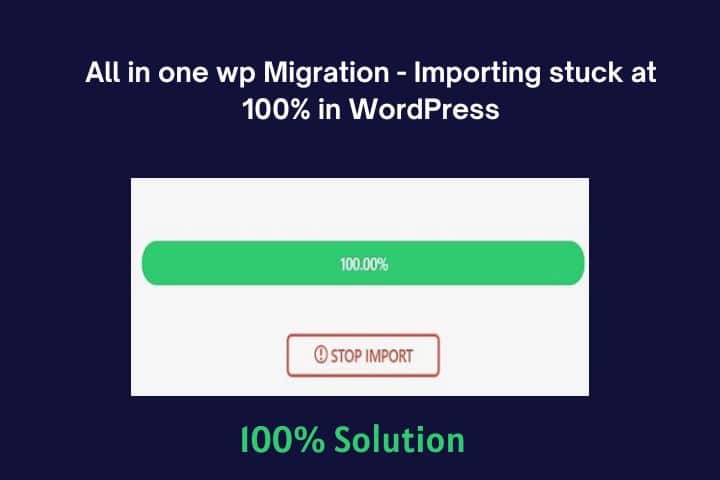
Leave a Reply